Sometimes when you’re working on your Ubuntu server (or desktop for that matter) you need to list all installed packages.
Here’s an easy way.
Open up your terminal and type this command:
dpkg --get-selections > ~/output
Output is a text file that this command is generating. You can call it whatever you want, and you can make the path to anywhere you want, but I like to put things in my home folder.
You’ll wind up with a text file that looks like this:
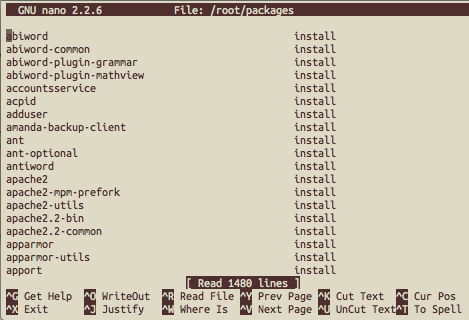
Then if you’re looking for a particular package, in nano you can use ctrl+w to search for the name (or part of it) to check if it’s there.
Leave a Reply